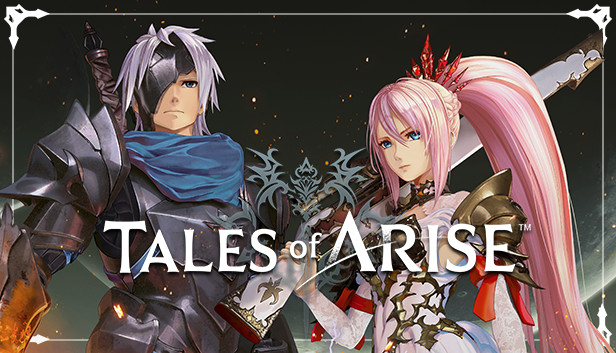A guide for those who have UltraWide monitors.For a comfortable game without black stripes on the sides.
1.0 Program
First, you need to download the program Universal Unreal Engine 4 Unlocker.
Link [framedsc.github.io] to download the program.
1.1 How to Fix
After downloading the program, launch the game and you will need to collapse it.Next, run Universal Unreal Engine 4 Unlocker.
In the “Process to inject to” click on “Select” and select the “Tales Of Arise”. Сlick “Select” again in the window that appears and then click “Inject DLL”.
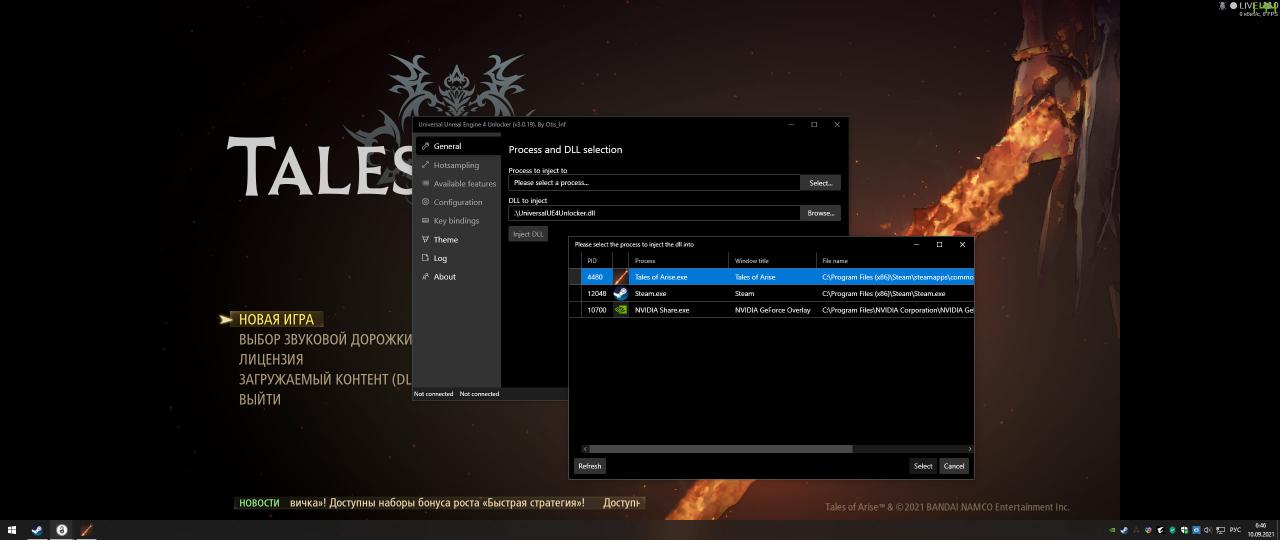
In the “Process to inject to” click on “Select” and select the “Tales Of Arise”. Сlick “Select” again in the window that appears and then click “Inject DLL”.
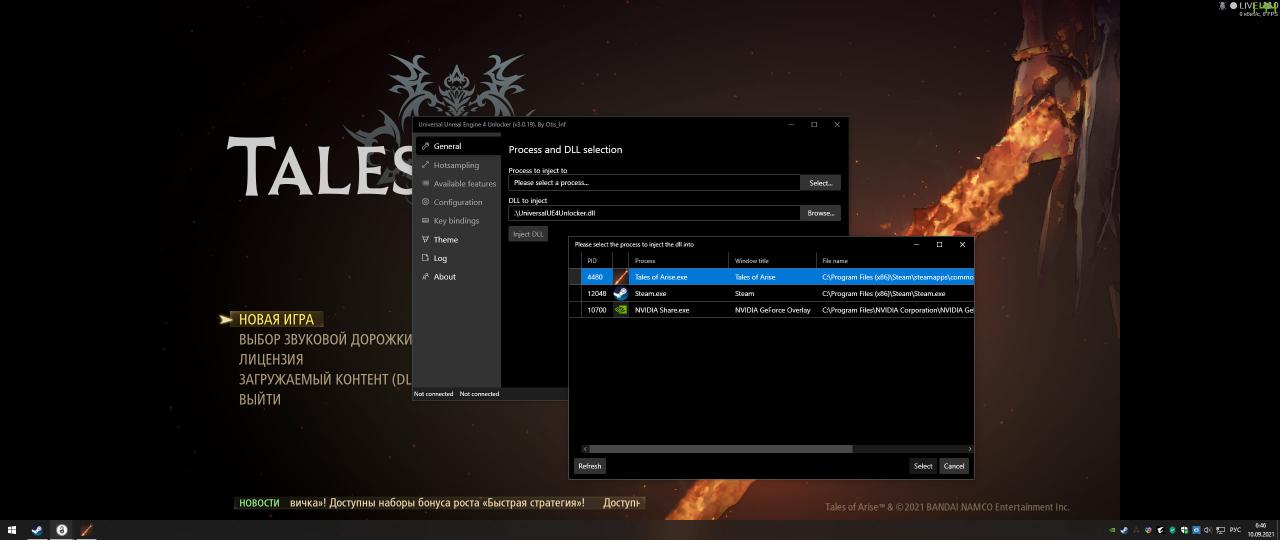
1.2 Monitor resolution
After you have clicked “Inject DLL”, the program will open the files and you can select “Hotsampling”.Here the resolution of the game image is adjusted to your monitor resolution.
You can select ready-made presets or enter them all manually under the “New resolution to set”.
My monitor resolution is 2560:1080.
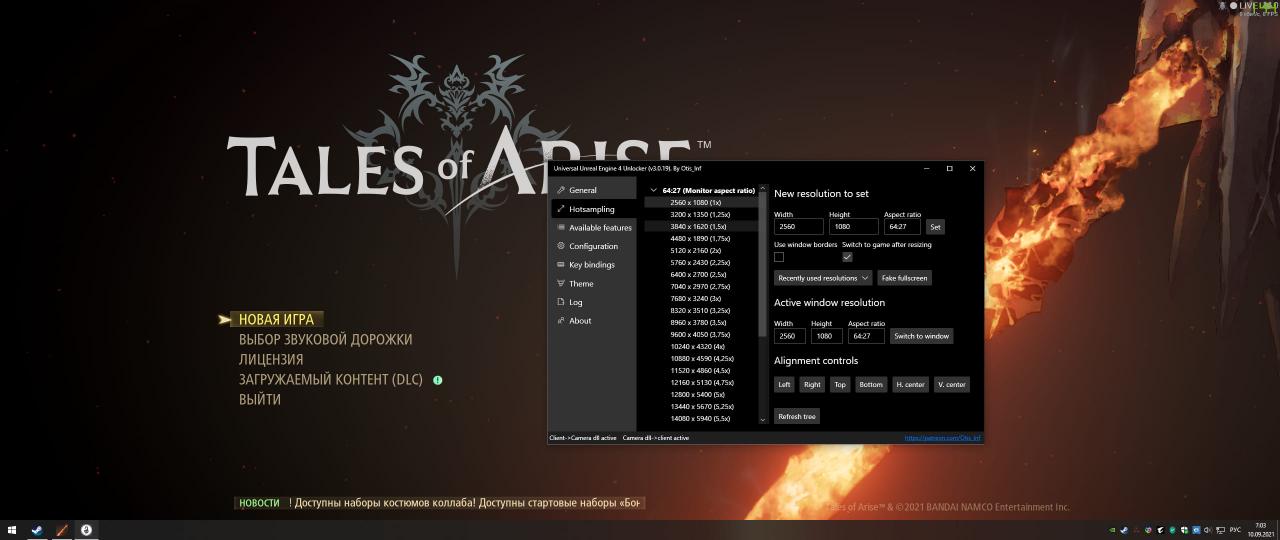
You can select ready-made presets or enter them all manually under the “New resolution to set”.
My monitor resolution is 2560:1080.
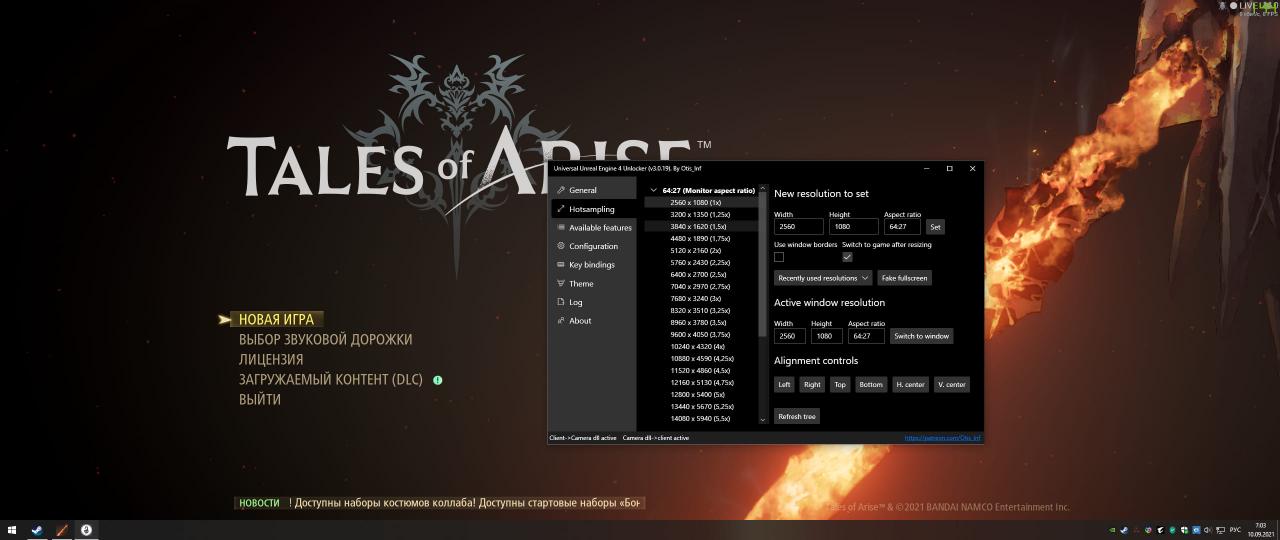
1.3 Сonclusion
After that, you should have everything working in your screen resolution.
The program will need to be run again after each restart of the game and do “Inject DLL”.
Screenshots.Before
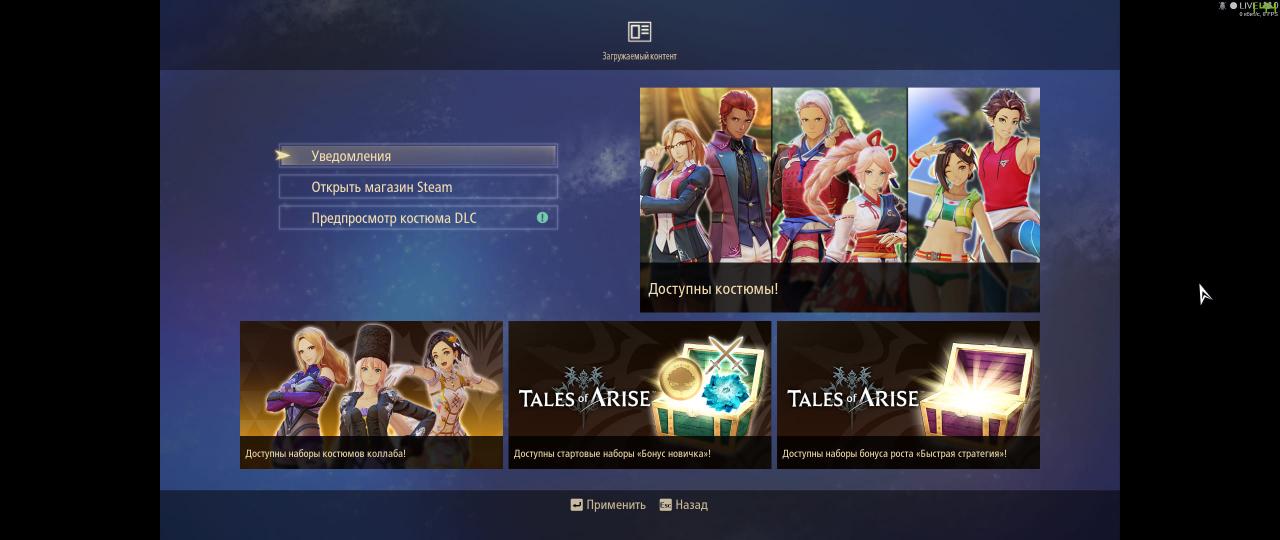
The program will need to be run again after each restart of the game and do “Inject DLL”.
Screenshots.Before
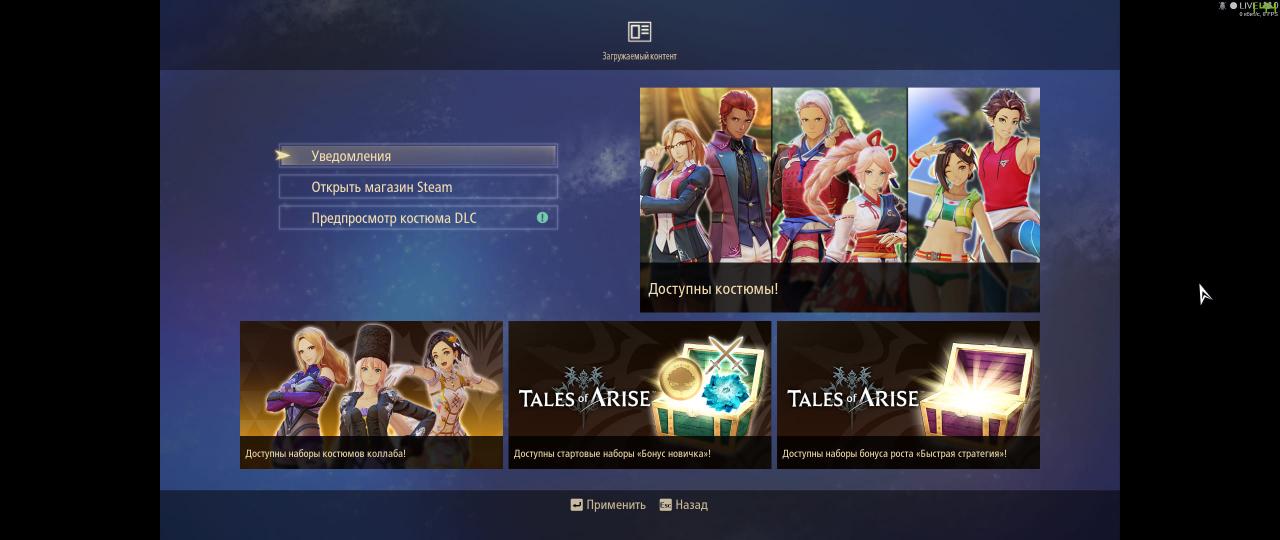
After
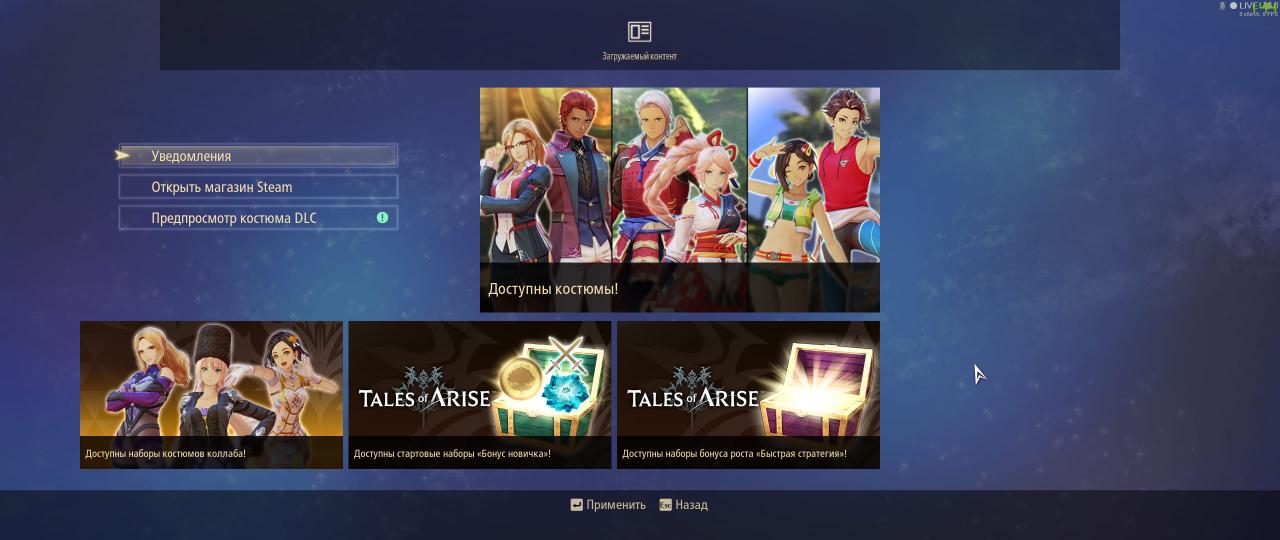
Before

After

Thanks to GuMka for his great guide, all credit to his effort. you can also read the original guide from Steam Community. enjoy the game.
Related Posts:
- Tales of Arise: Character Eye and Hair Texture Replacement Tool
- Tales of Arise: How to Fix Controller NOT Working
- Tales of Arise: How to Set up the Character in Combat
- Tales of Arise: HUD Toggle Tool (How to Download & Install)
- Tales of Arise: All Skits List (Updated 320/320)