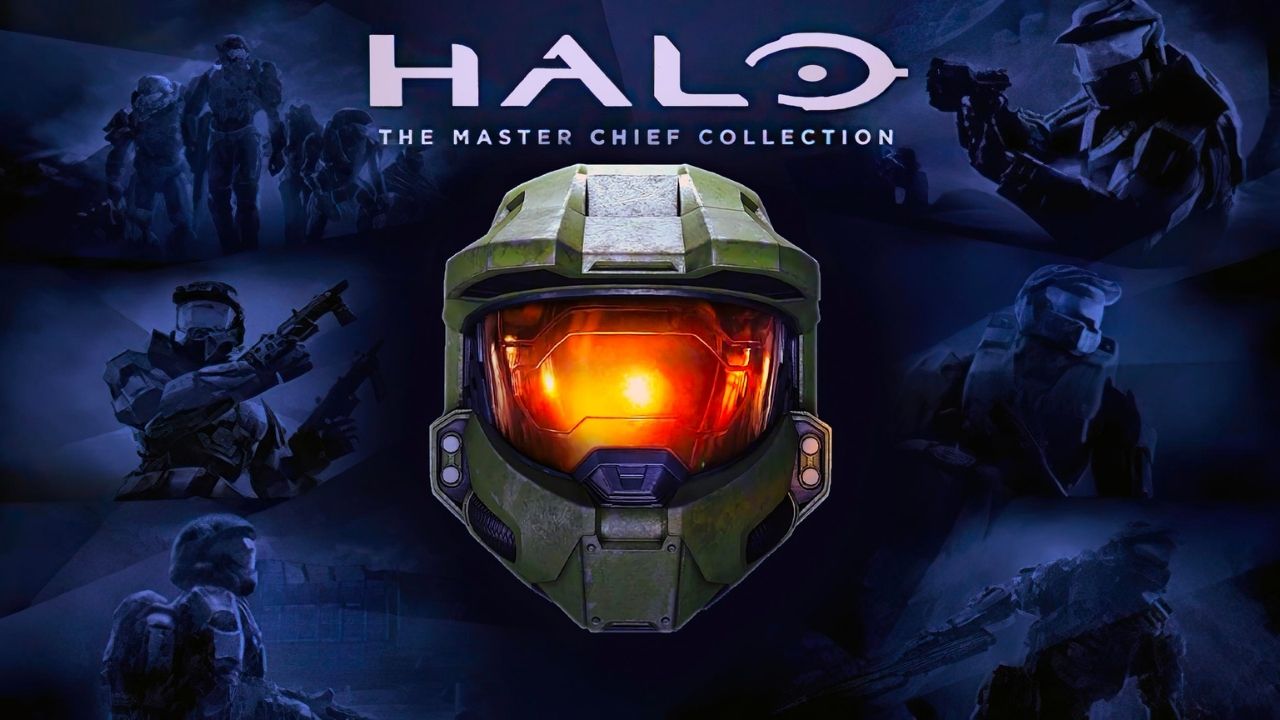Disable the stupid UE4 “Smooth FPS” 62 FPS framerate lock, so the menu doesn’t feel slow on a high FPS monitor.
How to Disable Menu FPS Lock (File Edit)
Open explorer and paste this into the path box:
%userprofile%\AppData\LocalLow\MCC\Saved\Config\WindowsNoEditor
%userprofile%\AppData\LocalLow\MCC\Saved\Config\WindowsNoEditor
Open “Engine.ini” in a text editor.
Paste this next section:
[/script/engine.engine] bSmoothFrameRate=False
And that’s it! The game by default uses VSync in the UE4 menus, but that shouldn’t be an issue.
Thanks to Baba O’riley Gaming for his great guide, all credit to his effort. you can also read the original guide from Steam Community. enjoy the game.
Related Posts:
- Halo The Master Chief Collection: How to enable Battle Pass
- Halo The Master Chief Collection: Vandalized Achievement Guide
- Halo The Master Chief Collection: How to Save your Theater Films
- Halo: The Master Chief Collection – How to Jump