In this guide, I’ve compiled all the possible (tested) fixes which worked for me and many other people to get the game running without crashing on the splash screen/menu/on track.
1.) Delete your Save Game folder.
C:\Users\[ENTER USERNAME]\Documents\Automobilista 2\savegame
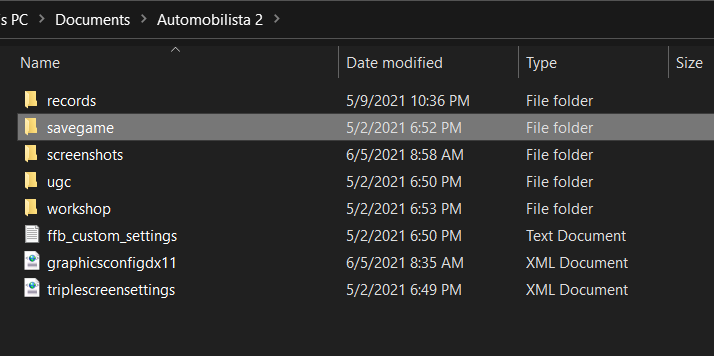
What is the purpose of doing so ?
Because of the massive overhaul in several of the game’s systems with V1.2, the older profiles (particularly the setups) tend to make the game unstable because they were written on the previous versions of the game (pre 1.2 versions). Our goal here is to clear out any previous data, and let the game write the new files according to its latest version, thus providing maximum stability and compatibility.
Furthermore, make sure that you remove any CHAMPIONSHIP SAVE FILES that you see in and around that folder. Numerous people have reported that deleting those eliminates majority of the crashes (Main Menu Crashes & Splash Screen Crashes).
2.) Verify the Integrity of Game Files.
– Open the Steam Client.
– Open up LIBRARY.
– Find Automobilista 2 and right click on it.
– Select Properties
– Select Local Files
– Select Verify game files.
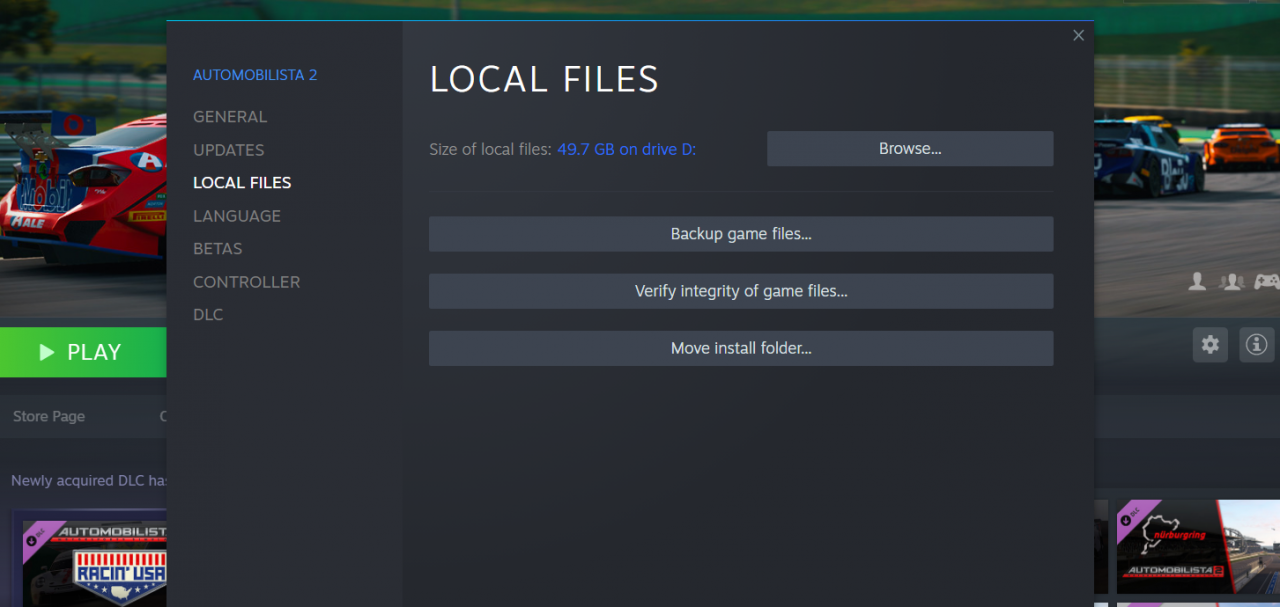
What is the purpose of doing so ?
This eliminates the “pakfile” errors which pop up when the package file for a particular asset is missing or corrupt.
With 1.2, seems like a few files, particularly for Nurburgring and Spa are a little bit messed up. You need to acquire these by verifying the game cache or you will keep crashing to the desktop with the error message.
3.) Turn on the V-Sync within your game, or in your GPU’s Control Panel.
– Right click on your desktop.
– Select NVIDIA Control Panel.
– Select “Manage 3D settings” from the left panel.
– Scroll to the bottom and set V-SYNC to ON.
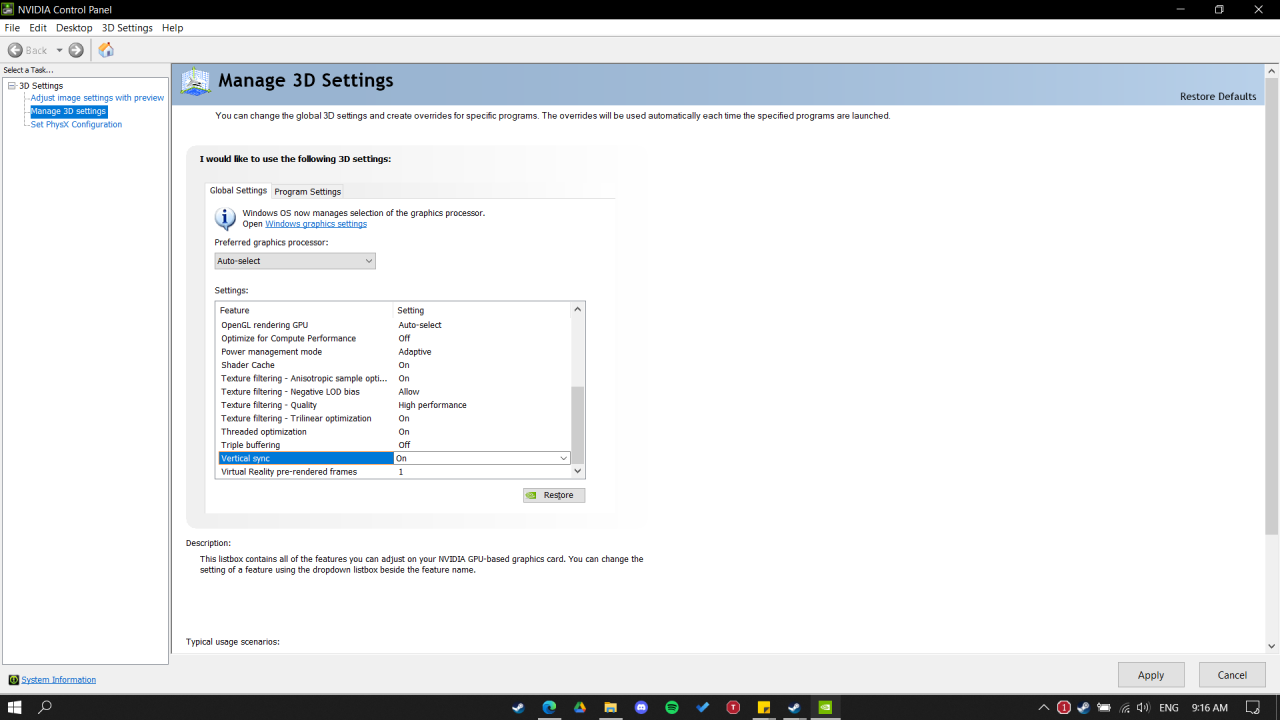
What is the purpose of doing so ?
It eliminates any FPS fluctuations which further improves the stability.

