This tutorial covers : What modules are and how to upload them to the Steam Workshop.
Module Basics
Main module
This is the module used by the game developers. These should not be changed as a future update is likely to overwrite any or all of the files. Other modules can freely use the data in this module. The main module is located here:
<Steam install location>\SteamApps\common\Isles of Adalar\data
Modder’s modules
These are modules that modders create and update themselves. Modules here are the ones that can be uploaded to the Steam workshop. When you create a new module in the editor the folder for it will be created in this location. A module created in the editor will have its name and folder appended with the user’s steam id so that it can be distinguished from other modules that may have the same name.
<Steam install location>\SteamApps\common\Isles of Adalar\workshop
Workshop modules
These are modules (workshop items) that are subscribed to and downloaded from the Steam workshop. You should not subscribe to the modules that you have created as this will duplicate the data on your drive. The path to a workshop item starts here:
<Steam install location>\SteamApps\workshop\content\1112620\<Steam workshop item id>
Uploading to the Steam Workshop
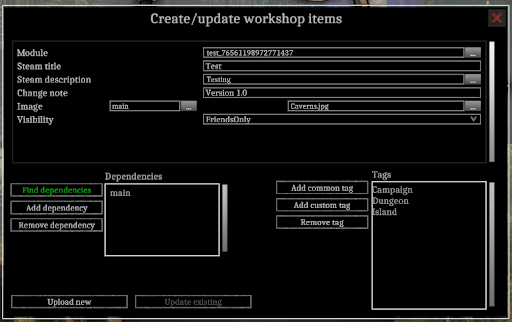
Module
This is the module you want to create as a workshop item in the Steam workshop or one that you want to update. This will be a folder in the Modder’s modules location.
Steam title
This is the title of your module that will appear in the steam workshop
Steam description
This is the description of your module that will appear in the steam workshop.
Change note
This is a description of what has changed in this update of the workshop item
Image
This is a jpg that will be uploaded to Steam and shown as the image of this workshop item. This should be representative of what your workshop is. There is a button in the editor called take Screenshot that allows you to take and save an image that you can use. You can also make your own jpg.
Visibility
This is the visibility of your workshop item.
– Unlisted means no one will be able to see it.
– Private means only you can see it.
– FriendsOnly means only people in you Steam friends list can see it.
– Public means anyone on Steam can see it.
Dependencies
When you run find dependencies it will try to find all the modules referenced by any data in your own module. Then these dependencies are set up in the Steam workshop so the dependencies can be subscribed to and updated. You can add your own dependencies if find dependencies did not find a dependency that you know is one.
Tags
These are steam workshop tags. These are used when searching for particular types of workshop items. These should describe what is in your module. These include common ones like Level, Dungeon, Campaign etc. You can also add your own custom tags.

