This guide will walk you through modifying colliders and using the attach tool in order to modify models so they’re easier to place.

Some of these models simply fall off, while other models seem to stick to almost any surface very easily. That’s due to the collision box of the models and how weight is distributed and how TTS simulates the centre of mass.
First grab a base from Tintable Model Base
It should go without saying that you need to grab the model that you’re going to edit as well.
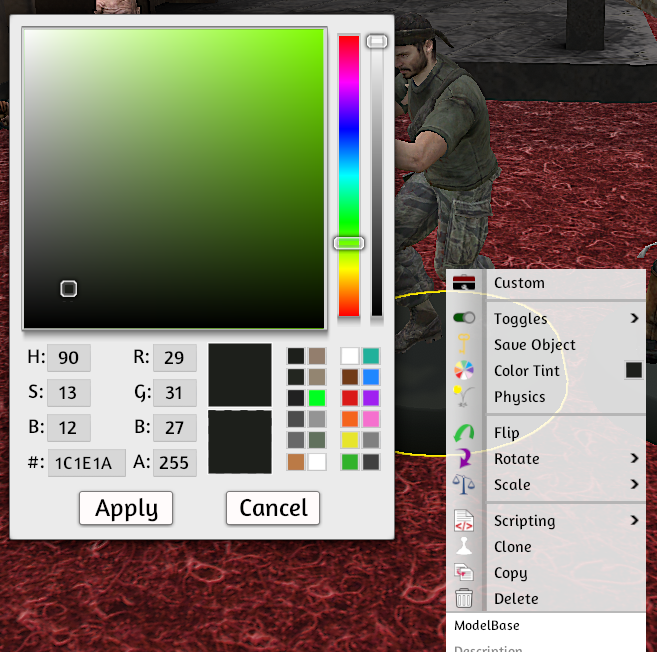
Now lock your base and place your model on top, lock the model and use the move gizmo to sink the model onto the base so only the feet and above are visible. You might need to scale the model so the old base doesn’t stick out from the new base. Make sure you use other models to ensure yours don’t become too small because that would be unfair.
Make sure you create a copy of your model and the base, and set these off to the side, you’ll need the custom object information later.
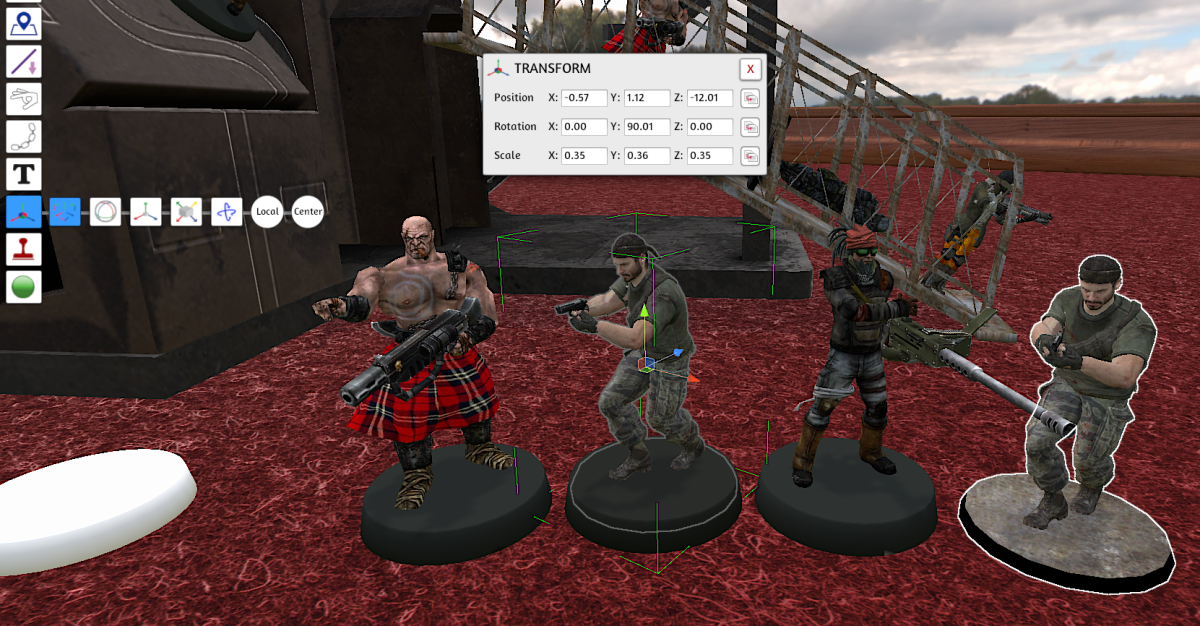
Once the model is properly clipped into the new base use the attach tool to bind the model to the base, this will fuse them into a singular model for TTS.

Now that you have them merged together you need to change the centre of gravity of the model so it won’t fall down off slopes.
To do this right click on the extra base you set off to the side, click on custom and copy the collider information.
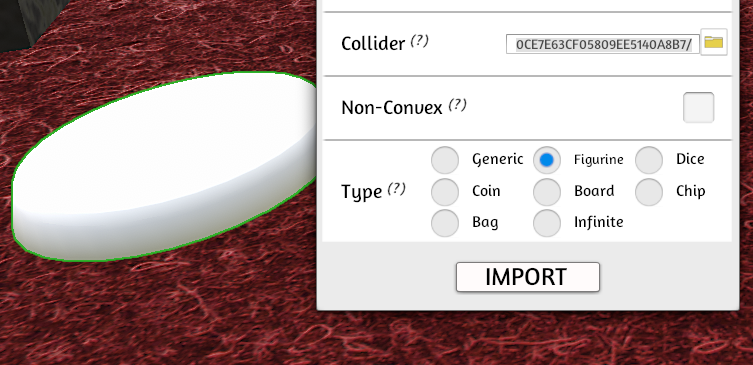
Now right click on your extra model that’s off to the side and click on custom. Paste the collider from the other base into the collider URL for the other model. Then click import. This will attempt to update the collider info for the other model (the one currently embedded in the new base).
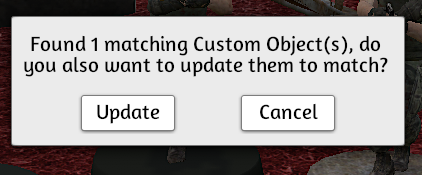
With the collider changed on the old model, it is now possible to place the model on sloped surfaces.


