Left 4 Dead 2 has received one of its biggest updates in its lifetime and many people have been having wide varieties of crashes, errors, and glitches with it. Here are some troubleshooting steps you can take to prevent and fix your problems!
Cleaning your Left 4 Dead 2
The number one thing to do when a game is given a major update is to make sure your copy of the game is as clean as possible especially when it comes to its default settings. Believe it or not, you can get a fresher “copy” of the Left 4 Dead 2 without deleting and reinstalling everything. You do have to be mindful of the worst offenders below when it comes to reinstalling/fixing your game which will be addressed later:
- Your subscribed workshop addons.
- All of your settings synced with Steam Cloud.
Those things mentioned above came with your current installation of Left 4 Dead 2 on your Steam account, thus making your copy of Left 4 Dead 2 heavily modified. Especially as a longtime Left 4 Dead 2 player, it’s important to keep that in mind. The game has been out for over 10 years and if you messed up something as a newbie when you first installed the game, you may still be suffering the consequences of that!
Every change you made to its settings whether it’s through its options menu, a mod/workshop addon that touched your settings maliciously or not, or modifying your autoexec.cfg or other configuration files in the Left 4 Dead 2 game folder, is kept in your game, preserved, on the Steam Cloud which can be transferred to your other computers resulting in the same experience, which can also mean you will run into the same problems unless the proper steps are taken. Let’s begin.
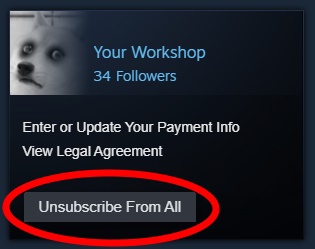 First, go to your currently subscribed items at https://steamcommunity.com/app/550/workshop/ and click “Browse” at the top, and then “Subscribed items” in the drop-down menu. On the right-hand side you can see a convenient “Unsubscribe From All” button you should press.
First, go to your currently subscribed items at https://steamcommunity.com/app/550/workshop/ and click “Browse” at the top, and then “Subscribed items” in the drop-down menu. On the right-hand side you can see a convenient “Unsubscribe From All” button you should press.
Once done, let’s move on to the second part below!
This is an easy part. Simply by going to Left 4 Dead 2 listed in your Steam Library, right-clicking it and selecting “Properties…”, you should see a button that says “SET LAUNCH OPTIONS…”. Click it, and another dialogue window will pop up.
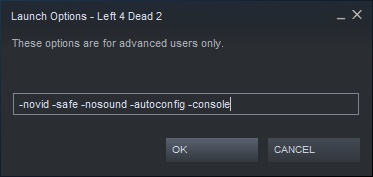
In the text field, enter, without quotations: “-novid -safe -nosound -autoconfig -console” and then click “OK”. Done!
If you’d like an explanation on what each launch parameter does, please continue reading this paragraph, if not, please skip to the next paragraph. -novid does not load any introduction videos for you, allowing a faster launch time. -safe sets your game to windowed mode, default refresh rate, and force disabled anti-aliasing. -nosound is self explanatory, there will be no sound which is temporary. -autoconfig restores all settings, video, controls, scripts, sounds, and more, to its default. However, it doesn’t work properly without doing something first which will be explained later. -console will force the game to show the console, it also prevents a startup map (see: Half Life 2 title screen) from being loaded which allows for a faster startup time.
Going forward, note that all of these launch parameters will be temporary. Do not launch the game until told to! With that being said, you should still have your “Left 4 Dead 2 – Properties” window open. Please click on the “UPDATES” tab.
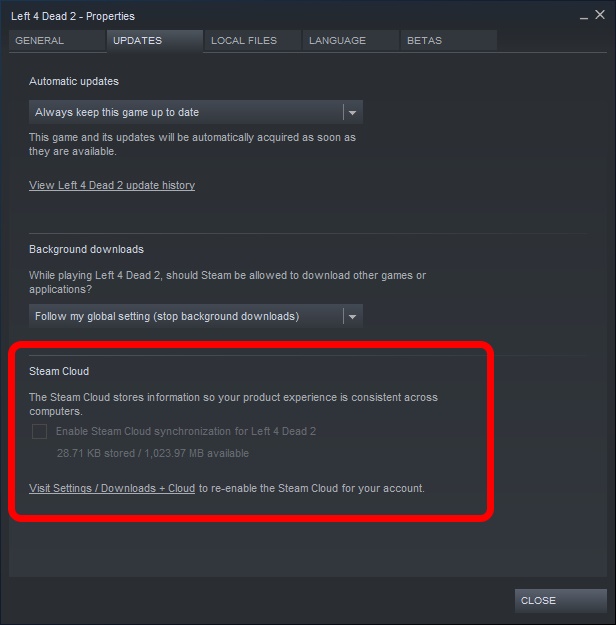
At the bottom, be sure to uncheck “Enable Steam Cloud synchronization for Left 4 Dead 2”. If that setting is grayed with no checkmark out like it is in my screenshot above, then you can simply skip this step, because you must already have Steam Cloud disabled through your Steam profile. Great!
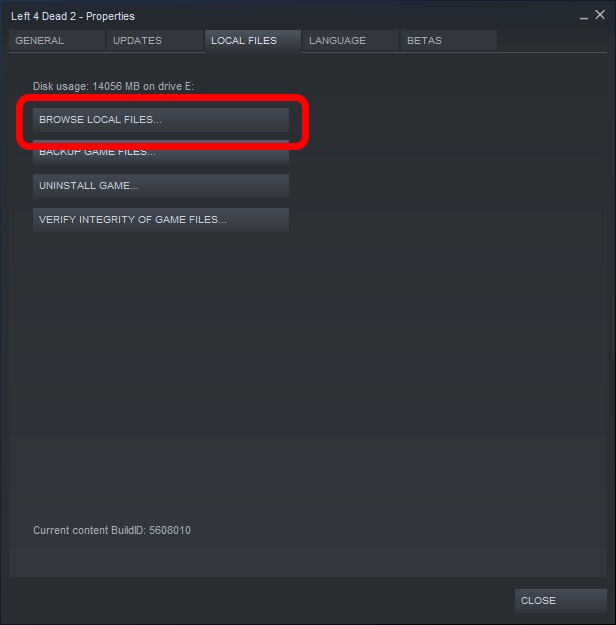
Now this part involves working with files located on your computer through your operating system, and everyone’s operating systems are different so please bear with me. Through your “Left 4 Dead 2 – Properties” window that should still be open, go to the “LOCAL FILES” tab, and click “BROWSE LOCAL FILES…” which will open up a file browser in your respective operative system. I’m using Windows 10 but everything should be roughly the same.
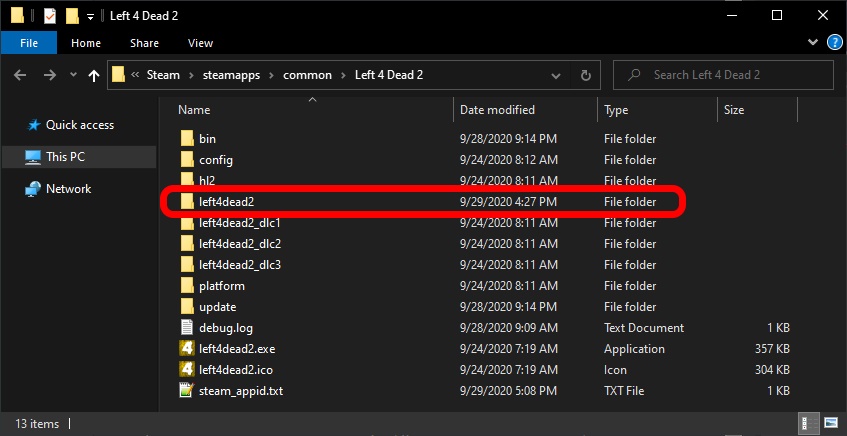
You should be greeted with a bunch of folders. You are inside your Left 4 Dead 2 game folder which contains all of your technical files so be careful, otherwise a mistake could mean you have to reinstall the entire game! You should see a folder named, “left4dead2”. Open that folder up.
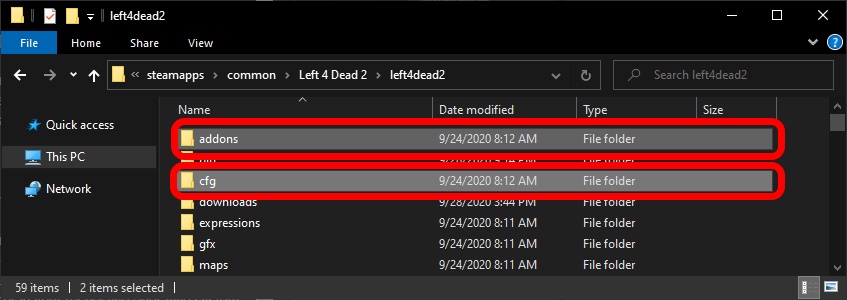
We are looking to delete everything inside two certain folders that are named “addons” and “cfg”. Delete everything INSIDE the folder, not the folders themselves! For the technologically inept, you can open up the contents of one folder, click and drag in an empty space in your file browser to have a box, and drag that box so it’s highlighting as many items as it can, and hit the “DEL” key on your keyboard and confirm. Make sure the two folders are totally empty.
If your game/installation is really, really old, you might have to delete an additional folder named “custom”!
Once done, close your file browser and pull up the “Left 4 Dead 2 – Properties” Steam window again.
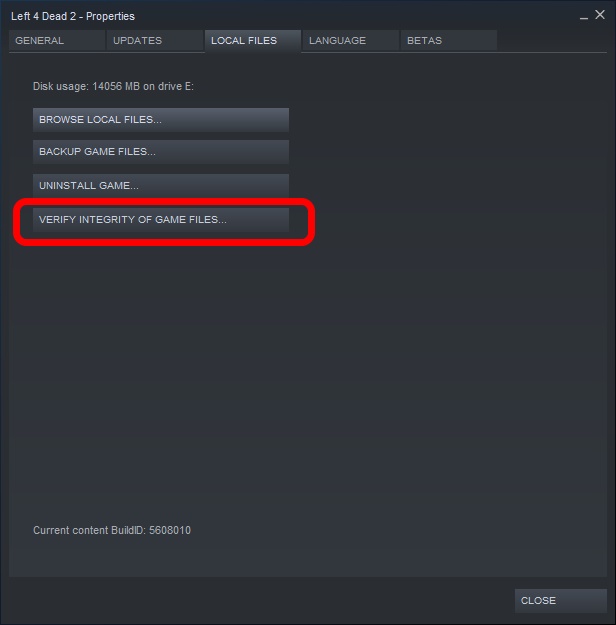
Click “VERIFY INTEGRITY OF GAME FILES…” and what that will do is communicate with Steam for any modified base game files. It will take some time, but not as long as reinstalling the game. Since we have disabled Steam Cloud earlier, all of the settings we’ve deleted will be the default factory settings for the game from their servers, and there will be no more addons to interfere with said settings!
Once it’s done verifying, it should have replaced everything in our addons folder and cfg folder with its fresh, unmodified copies from the game itself, NOT from Steam Cloud. It will tell you that around 60 files have failed to be checked and will be reacquired. Those were the files that we deleted.
Close the “Left 4 Dead 2 – Properties” Steam window. Once you have done that, now’s your cue to start the game! But hold it, we’re only starting it so the game itself can rewrite all of the settings as we specified it to in its launch parameters. Do not touch any settings you want changed in Left 4 Dead 2 yet, as any changes you’ll make until Step 3 will be lost.
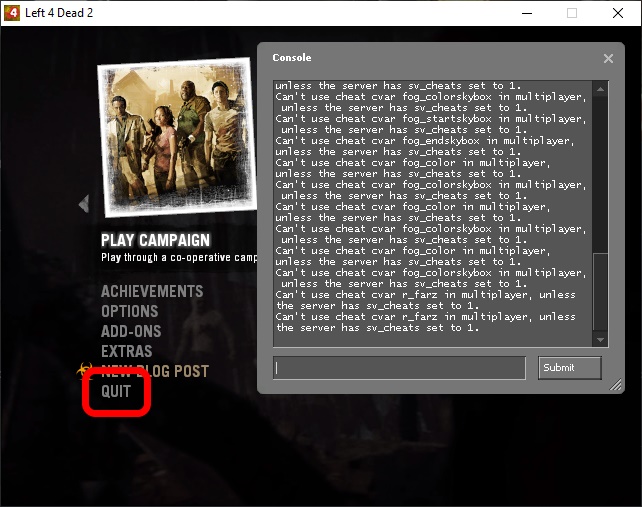
Once you see the menu of your beloved Left 4 Dead 2, press “QUIT” and confirm. Let’s do Step 3 now!
Done? Fantastic! All there’s left is to open up the “Left 4 Dead 2 – Properties” window from Steam (remember how to do that? Hint: right-click on Left 4 Dead 2 in your Steam library!). Go to launch options, and then backspace everything in the text field, so it should look like how it did before.
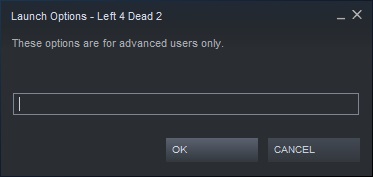
Press “OK” again, close “Left 4 Dead 2 – Properties” for the last time, and you are done! You have reset Left 4 Dead 2 to its factory settings and it’s a fresh start for you to mod your game with addons and more.
However, I HIGHLY recommend jumping into a server after doing your video settings and controls through the ingame menus just to make sure everything is functional BEFORE mods. That way, once you start adding addons, you know what is the culprit to making your game mess up. Remember that it’s perfectly normal for mods to break after a major update to any game, so please be patient and allow for the mod authors to fix them!
Reporting bugs/glitches
Please make sure you have done/checked what’s listed above before you do! And also please keep in mind that when reporting:
- You must NOT be running the game with any addons enabled! Reporting bugs should be for bugs in the base game, not because your addon/mod stopped working. It is the responsibility of modders to make sure their mods are up-to-date with the base game. Additionally, mods can break things in your game, which will lead to confusing reports.
- If you crashed, please detail what you were doing before the crash. What map were you on? What happened moments before the crash? Every little detail helps!
- If you can, describing steps to reproduce any bug helps!
Direct your reports to this post in the official bug reports thread in the Steam discussions: https://steamcommunity.com/app/550/discussions/0/2841165820077942910/
Also read the original post too for extra guidelines.
Related Posts:
- Left 4 Dead 2: How to Create a Custom Skin Addon (2022 Tutorial)
- Left 4 Dead 2: How to Fix “THE MAIN ATTRACTION” Achievement Bug
- Left 4 Dead 2: All Locations for Golden Freeman Achievement
- Left 4 Dead 2: How to Make Zombie Ragdolls & Decals Instantly Dissappear


^^ legit fix for l4d2 adds on not loading…