Remote Play Together allows you to play with your friends online, even if the game does not have an online play component.
Here is how you can do that in My Little Universe.
Where to find the Remote Play Together feature?
1. While inside the game, open the Steam Overlay (Shift+Tab).
2. Make sure that your Friends window is open in the Overlay.

3. On the Friends list window, you should have the “Invite Anyone to Play” button under your avatar and name.
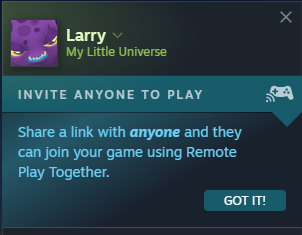
4. The Remote Play window will open after clicking the “Invite Anyone to Play” button.
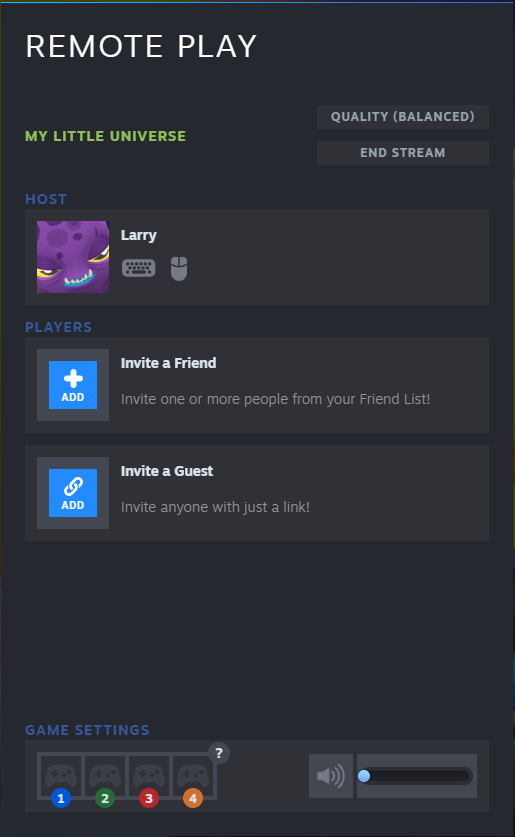
5. Here you can select one of two ways to invite your friends to join your game.
2. Make sure that your Friends window is open in the Overlay.

3. On the Friends list window, you should have the “Invite Anyone to Play” button under your avatar and name.
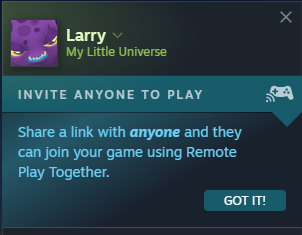
4. The Remote Play window will open after clicking the “Invite Anyone to Play” button.
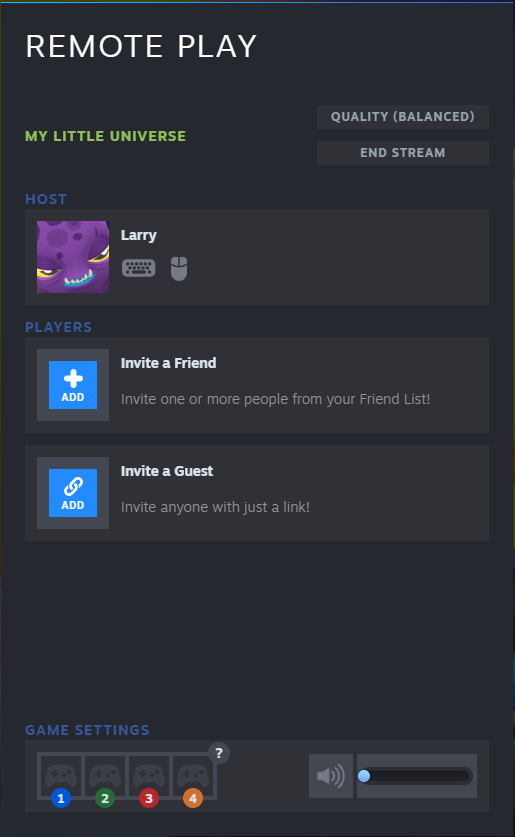
5. Here you can select one of two ways to invite your friends to join your game.
Option No.1 Invite a Friend
1. Invite a Friend by typing in their name, selecting them, and then Confirming the invite.
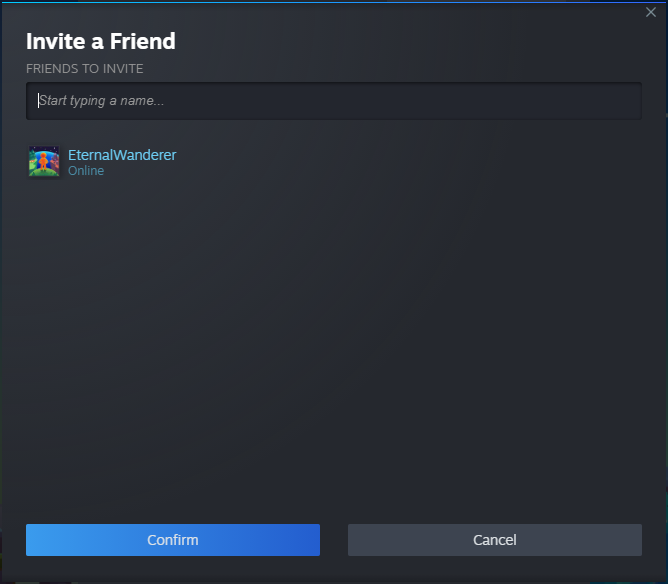
2. The friend should receive an invitation, and they should be able to click on the Play Game button.
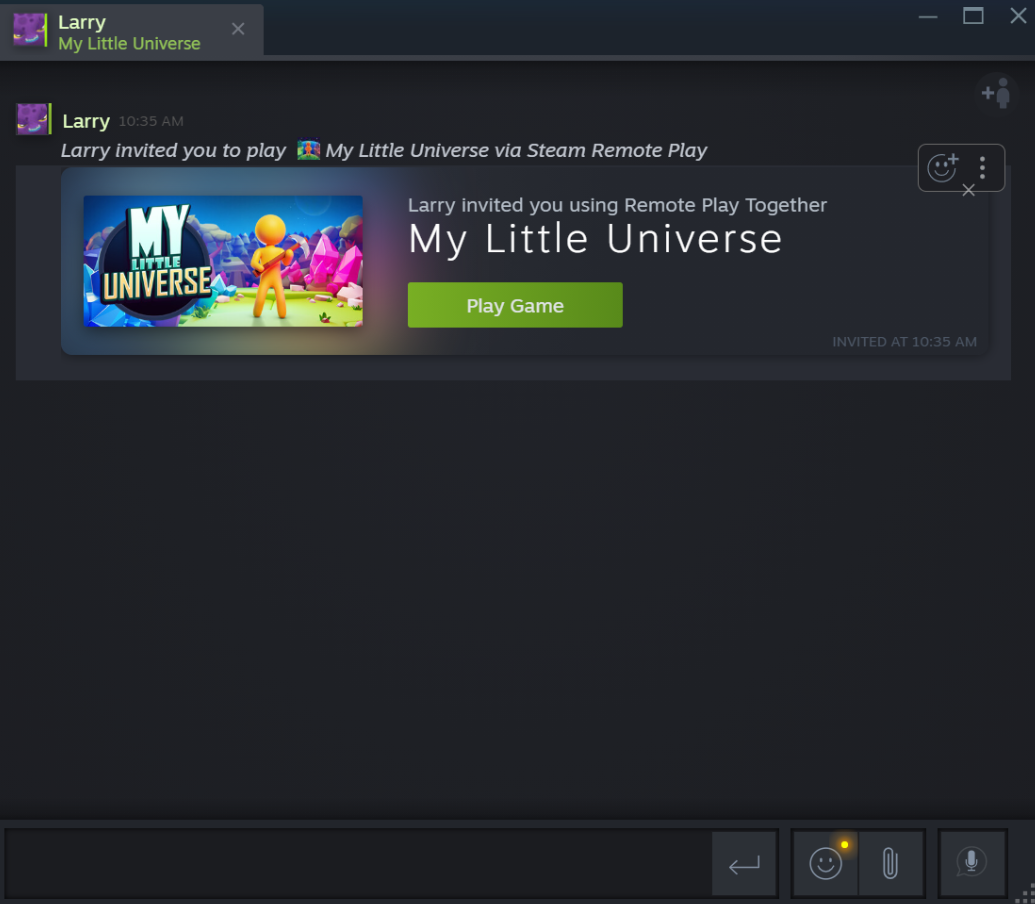
3. After that, the host should see that the other player has connected.
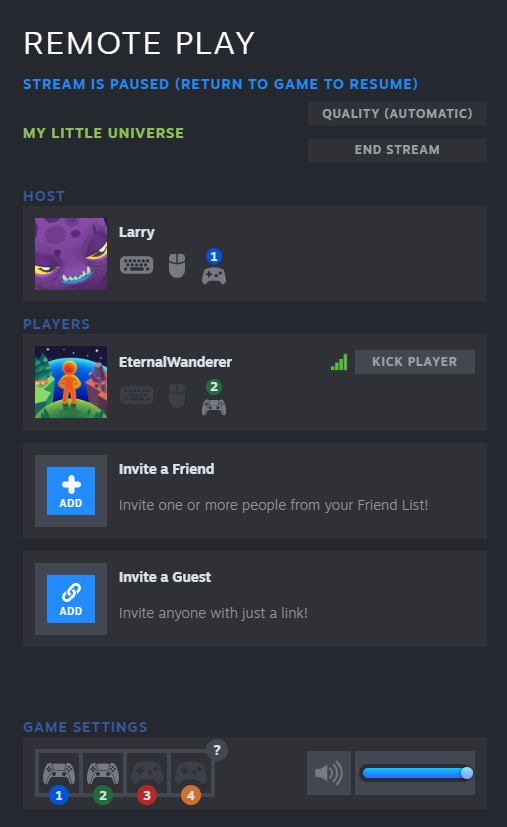
4. Once the other players are connected, the host has to close the Steam Overlay, and then it is time to enjoy the co-op experience!
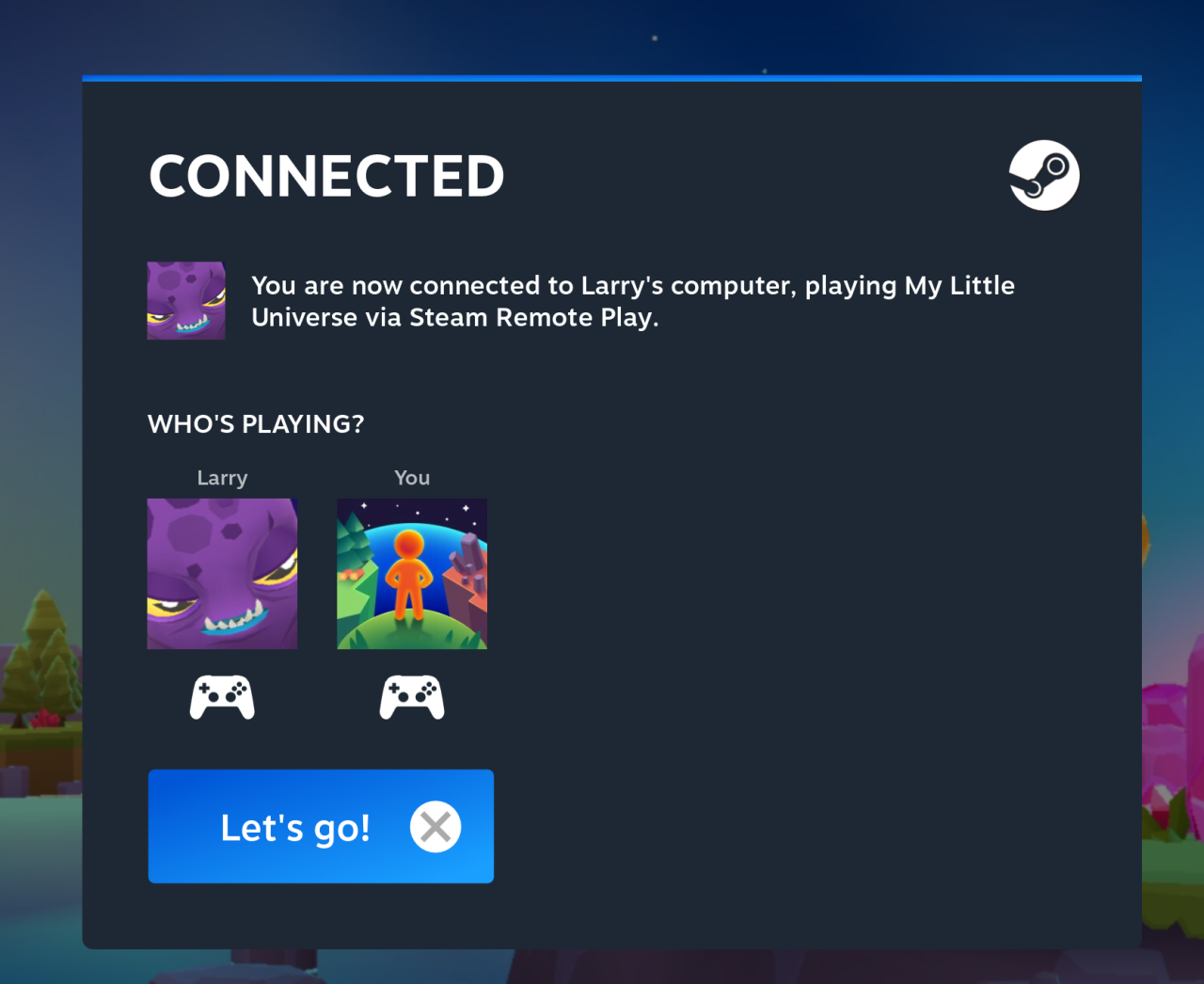
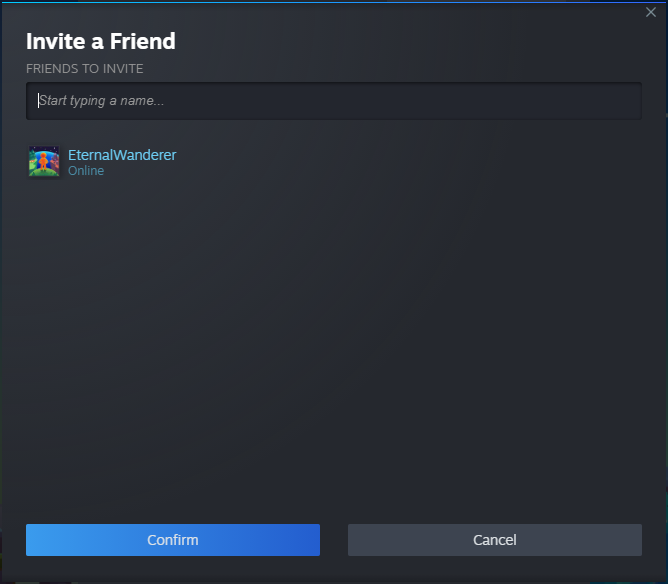
2. The friend should receive an invitation, and they should be able to click on the Play Game button.
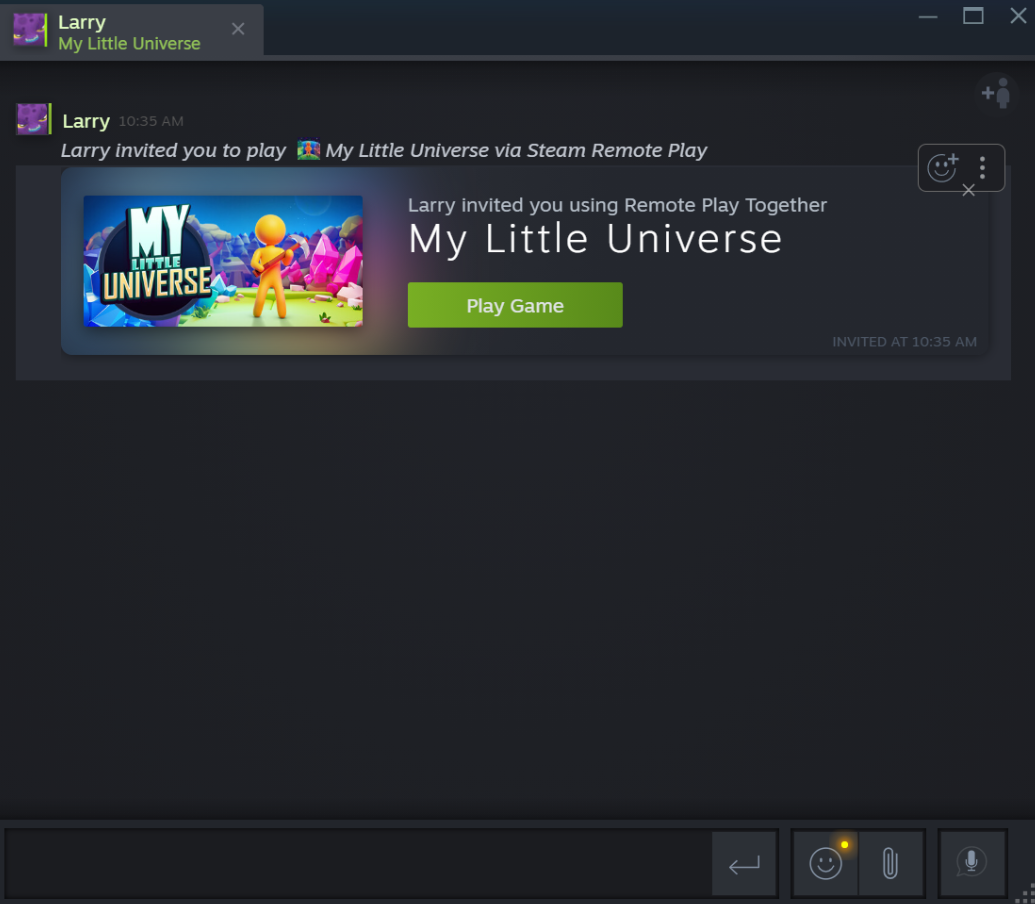
3. After that, the host should see that the other player has connected.
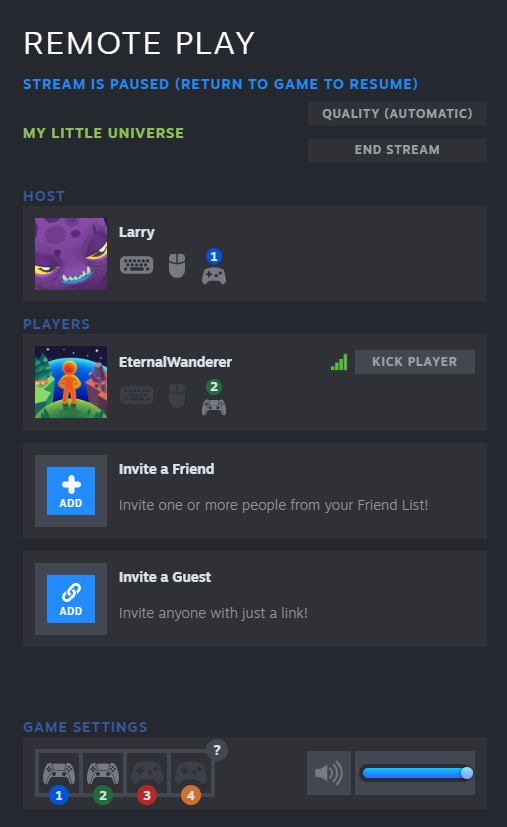
4. Once the other players are connected, the host has to close the Steam Overlay, and then it is time to enjoy the co-op experience!
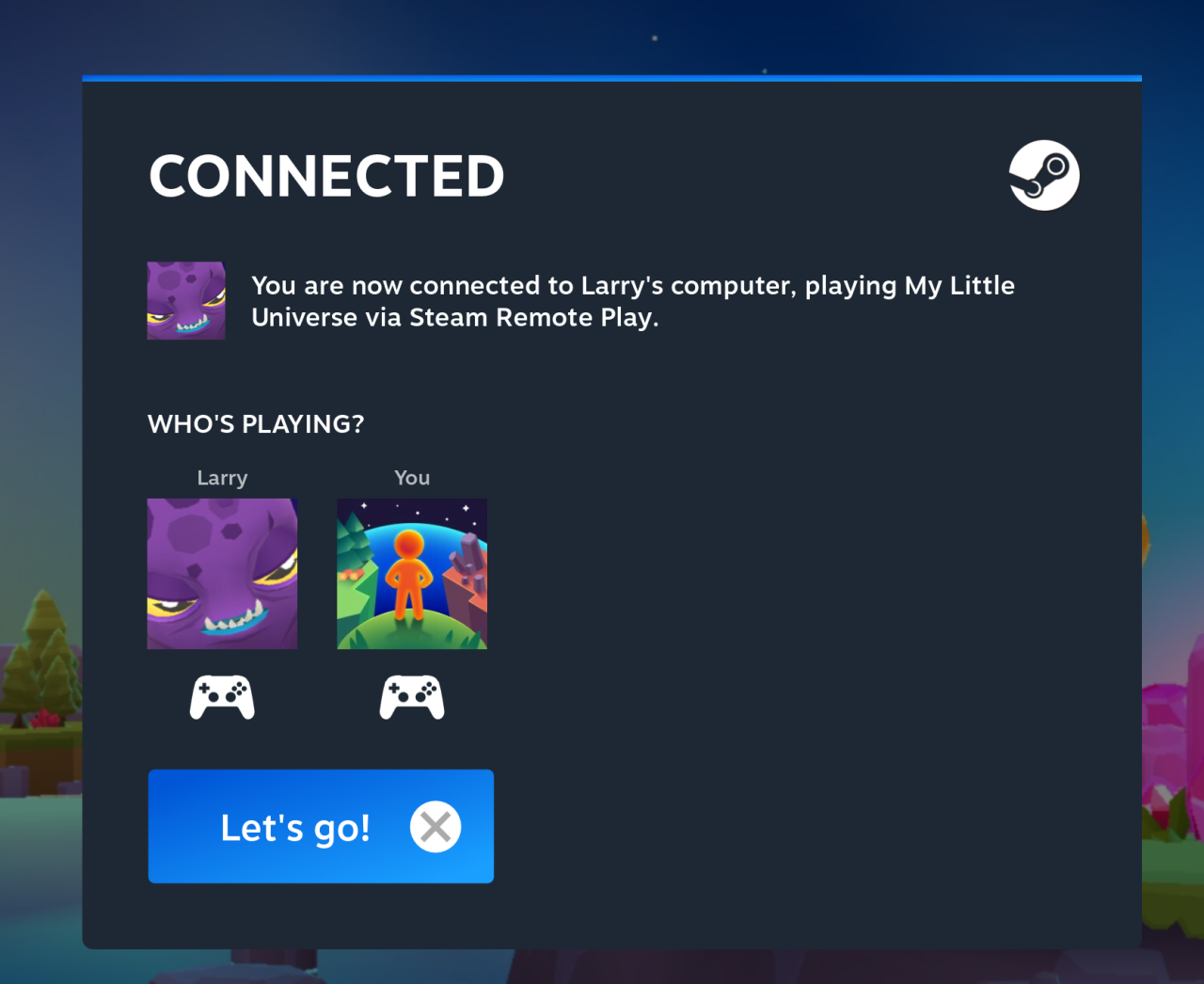
Option No.2 Invite a Guest
1. Invite a Guest via a link.
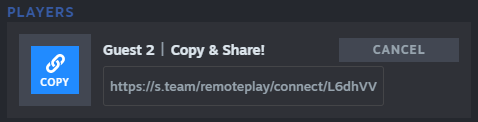
2. Copy the link and send it to a guest.
3. After that, the guest’s browser will open up with the invitation.
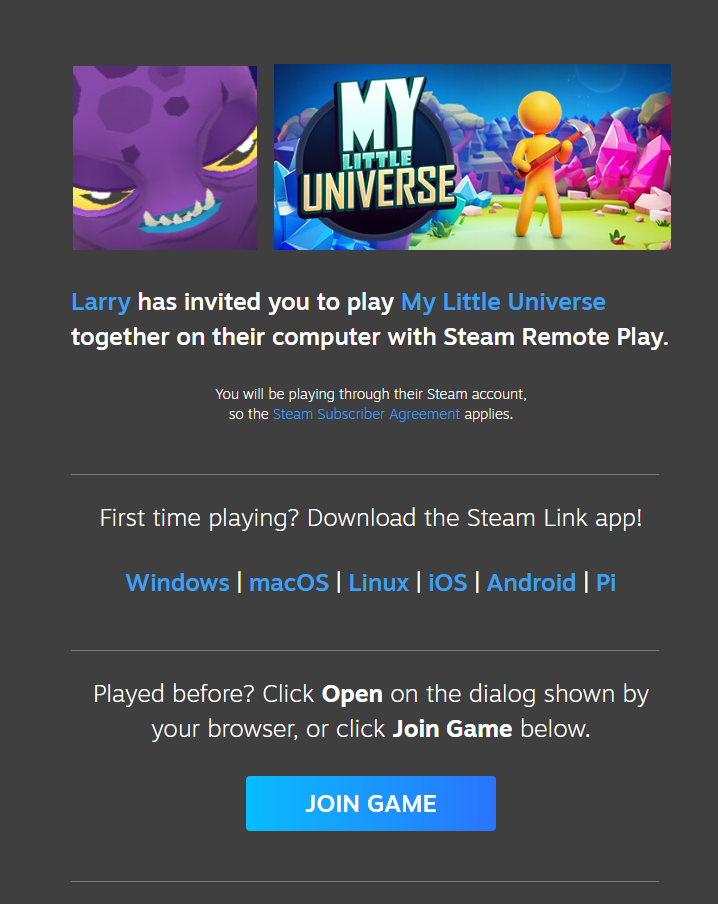
4. Together with that, the browser will prompt the guest to open Steam to join the host.
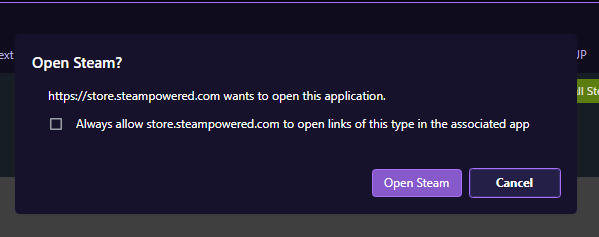
5. After that, the host should see that the other player has connected.
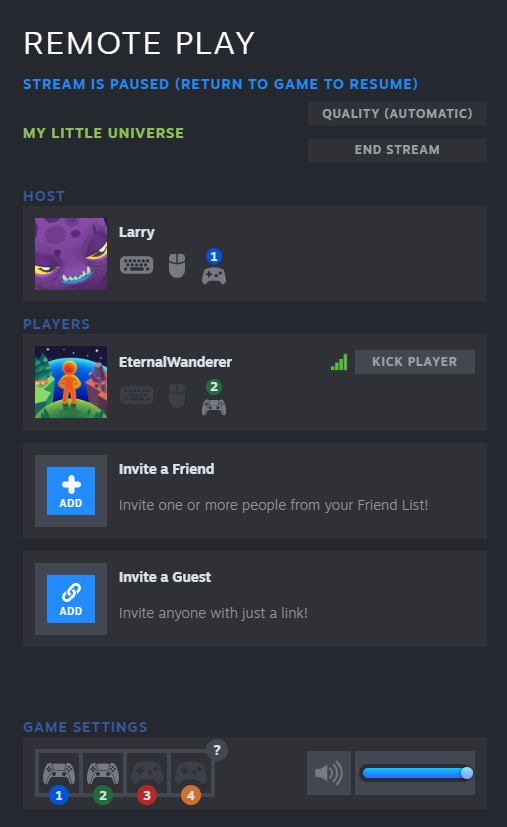
6. Once the other players are connected, the host has to close the Steam Overlay, and then it is time to enjoy the co-op experience!
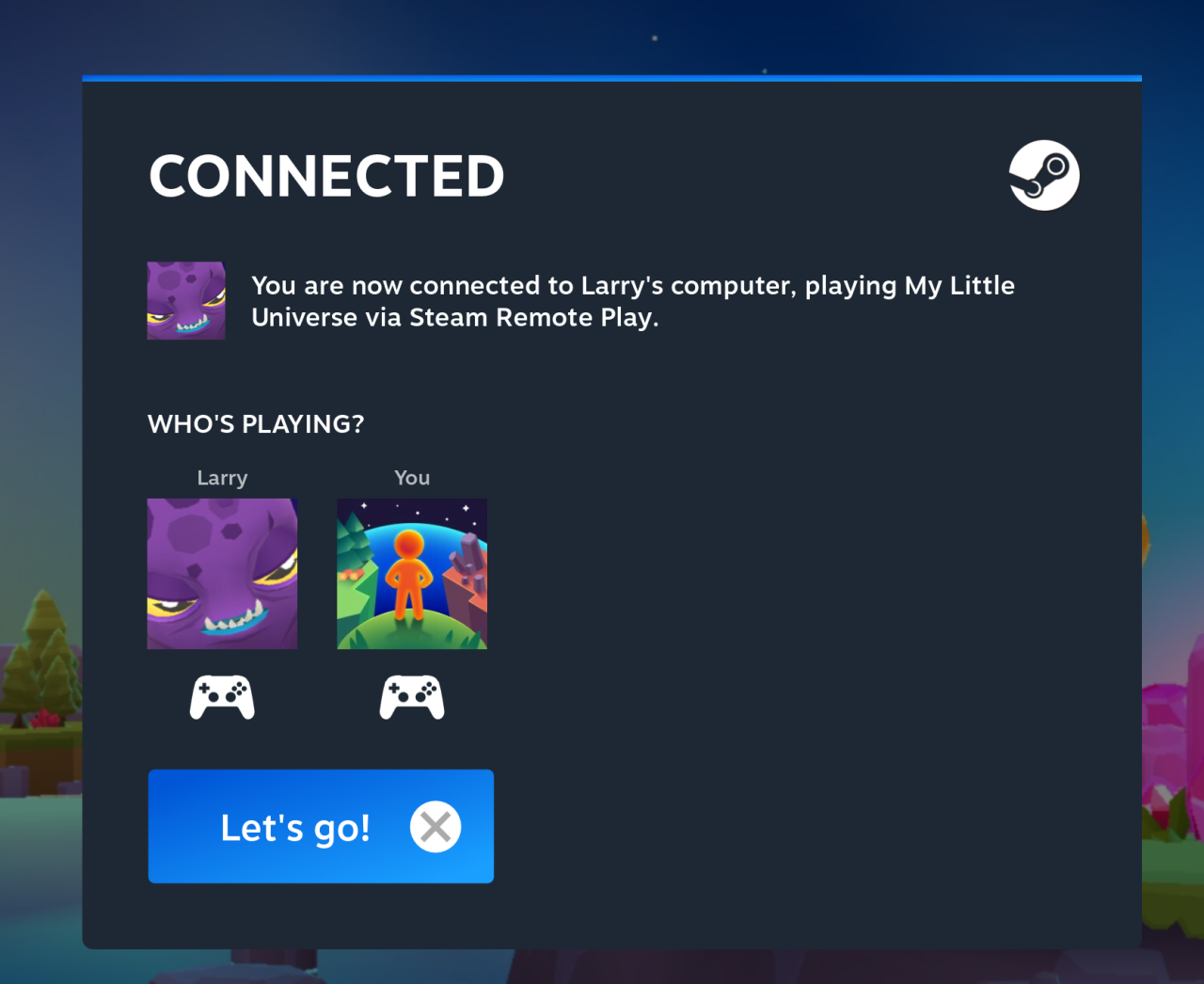
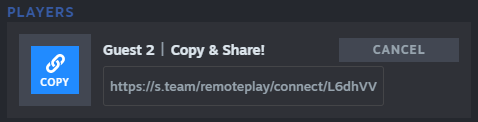
2. Copy the link and send it to a guest.
3. After that, the guest’s browser will open up with the invitation.
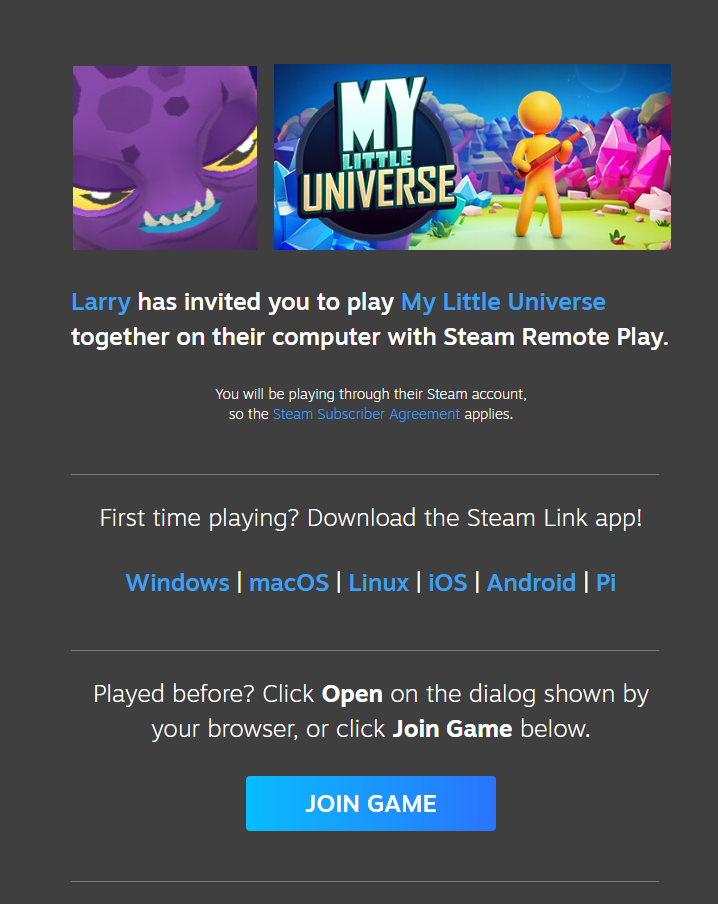
4. Together with that, the browser will prompt the guest to open Steam to join the host.
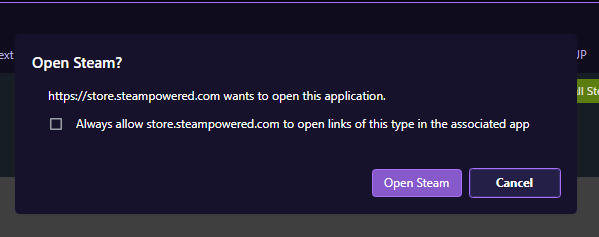
5. After that, the host should see that the other player has connected.
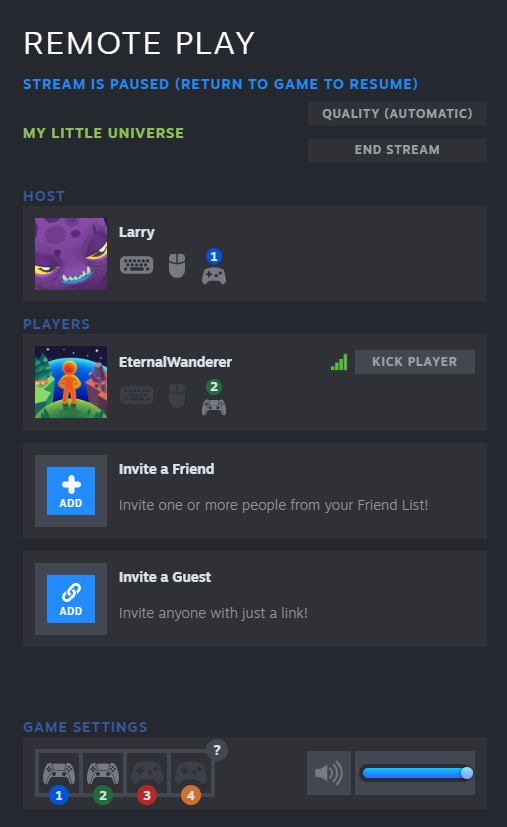
6. Once the other players are connected, the host has to close the Steam Overlay, and then it is time to enjoy the co-op experience!
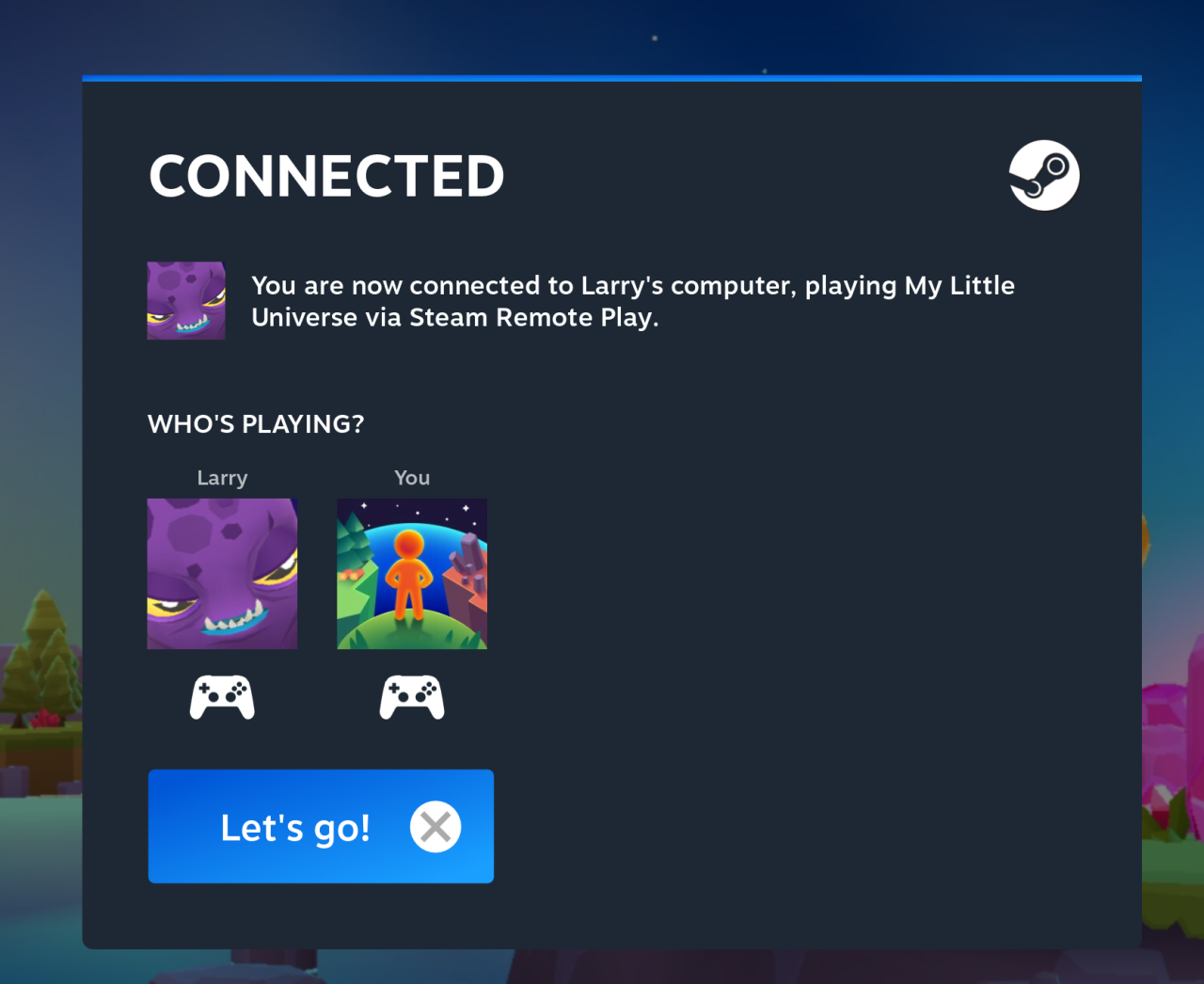
Additional information!
WARNING!!!: Only the host will unlock the Achievements!
WARNING!!!: The Remote Play players are recommended to play with a controller. Playing with a keyboard is only possible for one player (usually the host).
WARNING!!!: Be careful with your guest links! Send them only to people that you trust. Otherwise, some might use it for malicious intent to delete your saved game.
WARNING!!!: The Remote Play players are recommended to play with a controller. Playing with a keyboard is only possible for one player (usually the host).
WARNING!!!: Be careful with your guest links! Send them only to people that you trust. Otherwise, some might use it for malicious intent to delete your saved game.
Thanks to Scyrenus for his excellent guide; all credit belongs to his effort. If this guide helps you, please support and rate it via Steam Community. Enjoy the game.

