This tutorial will show you how to enable god mode in BRINK, this can be used to complete achievements easier if necessary, God mode will work on any Campaign mission or Challenge mission.
Screenshots

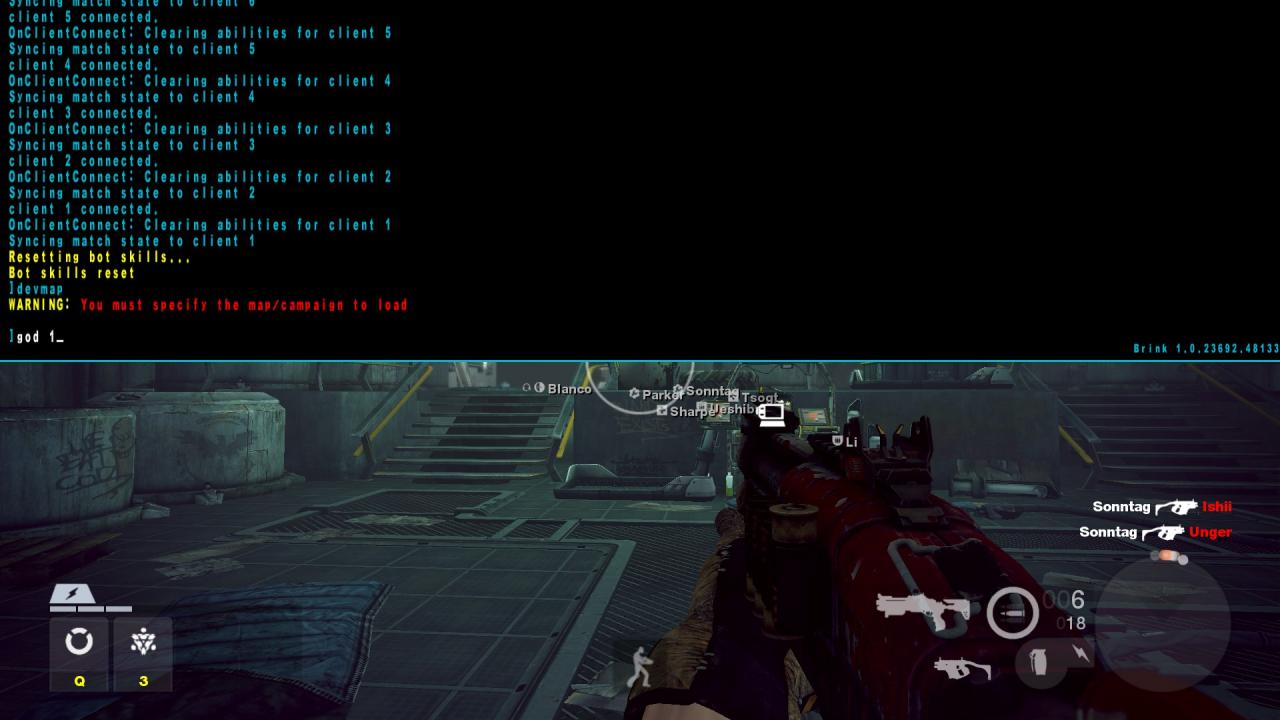
How to enable the console
Step One
- Right-Click on BRINK in your Steam Library
- Click on ‘Properties’
- Click on the ‘General’ tab
- Click on ‘Set Launch Options…’
- Copy the following text into the box that should’ve appeared:
+set com_allowConsole 1
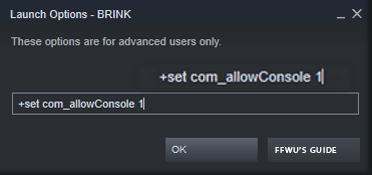 Credit to MonkeyWrench’s guide for showing me how to do this.
Credit to MonkeyWrench’s guide for showing me how to do this.
How to enable God Mode
Step Two
- Open BRINK and launch any challenge or campaign mission
- When in the game open the console with ‘~‘
~ can be located below the Esc key and to the left of the 1 key
- Now type the following:
devmap
and press Enter
- Now type the following:
god 1
and press Enter
- Now press Esc to exit the console
You should now have God Mode.
How to disable god mode
Step Three
- When in the game open the console again with ‘~‘
~ can be located below the Esc key and to the left of the 1 key
- Now type the following:
devmap
and press Enter
- Now type the following:
god 0
and press Enter
- Now press Esc to exit the console
God Mode should now be disabled.
By Ffwu

